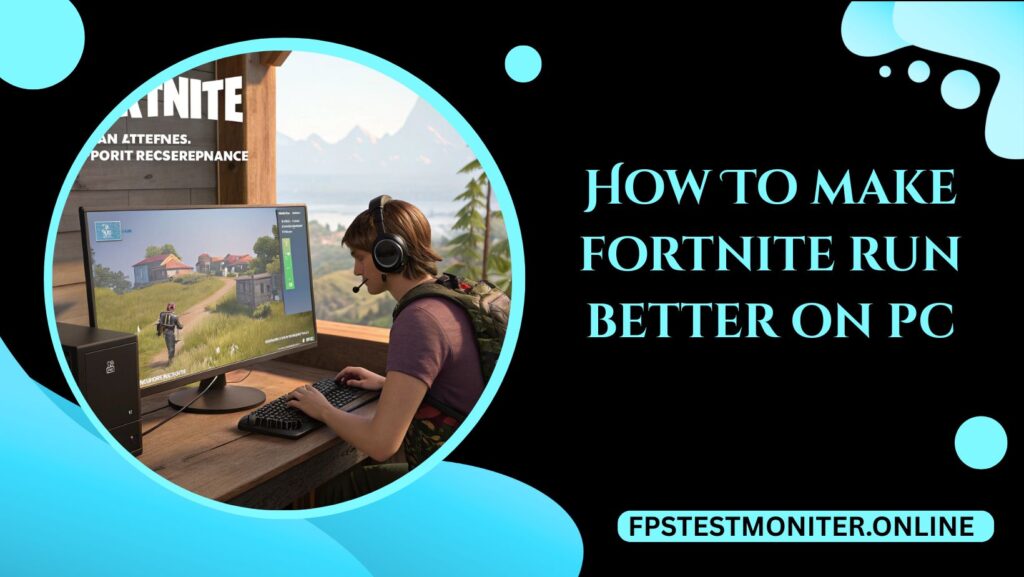
Fortnite is one of the most popular multiplayer games worldwide, but like many fast-paced shooters, smooth performance can make the difference between a win and a quick exit.
If you’re struggling with stuttering, low FPS (frames per second), or lag, there are practical steps you can take to optimize Fortnite on PC.
This guide covers settings, hardware tips, and system tweaks that improve performance. Whether you’re playing casually or aiming for competitive play, these steps can help you boost FPS in Fortnite and make the game feel more responsive.
Why PC Performance Matters In Fortnite
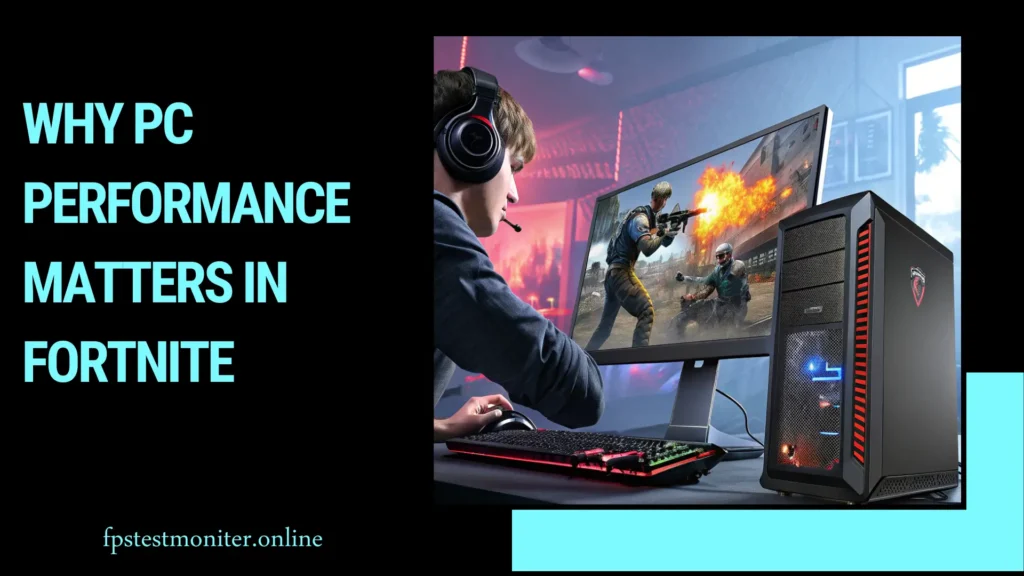
Fortnite is built on Unreal Engine, which means it can deliver strong visuals even on modest setups. But in competitive matches, every millisecond counts. Higher FPS in Fortnite gives smoother motion, more accurate aiming, and faster reaction times.
A well-optimized PC also reduces input delay and prevents issues like stutter or frame drops. This ensures consistent gameplay and helps you stay focused on the match instead of technical problems.
Check Fortnite’s System Requirements
Before adjusting settings, check whether your PC meets the minimum requirements for Fortnite.
- Minimum: Intel Core i3 processor, 4 GB RAM, Intel HD 4000 graphics
- Recommended: Intel Core i5 or AMD Ryzen 3, 8 GB RAM, GPU such as NVIDIA GTX 960 or AMD R9 280
If your hardware is below these specs, performance fixes may help, but upgrading components like RAM or GPU will give much better results.
Optimize Fortnite Graphics Settings
The easiest way to improve performance is by adjusting in-game options. The right Fortnite graphics settings can raise FPS significantly.
Resolution
- Use 1920×1080 (1080p) for balance between clarity and speed.
- Lower resolution slightly if you need an extra FPS boost.
Frame Rate Limit
- Cap your FPS slightly above your monitor’s refresh rate (e.g., 144 FPS on a 144 Hz display).
- On 60 Hz monitors, setting 120 FPS can still help reduce stutter.
Quality Settings
- Textures: Medium or Low depending on GPU power
- Shadows: Off (big performance gain)
- View Distance: Medium or High (important for spotting opponents)
- Effects/Post Processing: Low
Advanced Graphics
- V-Sync: Off to reduce input lag
- Motion Blur: Off
- Rendering Mode: DirectX 12 for modern GPUs, Performance Mode for low-end PCs
These Fortnite performance settings can deliver a major FPS boost while keeping visuals clear enough for competitive play.
Keep Graphics Drivers Updated
Outdated drivers are a common cause of poor performance. Update through:
- NVIDIA GeForce Experience for GeForce GPUs
- AMD Adrenalin Software for Radeon GPUs
- Intel Driver & Support Assistant for integrated graphics
Driver updates often include Fortnite-specific optimizations that improve both frame rate and stability.
Optimize Windows For Gaming
Windows settings can impact performance almost as much as in-game adjustments.
- Enable Game Mode: Found in Settings > Gaming > Game Mode
- Close background apps: Browsers, music players, or streaming software consume resources
- Adjust power settings: Use High Performance or Ultimate Performance mode
- GPU preference: Force Fortnite to use your dedicated graphics card instead of integrated graphics in Graphics Settings
These Windows optimization tips prevent unnecessary processes from slowing Fortnite down.
Reduce Lag And Ping In Fortnite
A stable internet connection is as important as high FPS. If your matches feel laggy, optimize your network:
- Use a wired Ethernet connection instead of Wi-Fi
- If Wi-Fi is necessary, choose the 5 GHz band
- Close background downloads and streaming services
- Restart your router regularly for stability
These steps can lower ping and prevent packet loss, giving you a smoother online experience in Fortnite.
Maintain A Clean System
Small maintenance tasks keep your PC running at full potential.
- Clear temporary files with Windows Disk Cleanup
- Disable unnecessary startup programs
- Keep Windows updated for security and performance
- Run virus and malware scans regularly
This reduces background strain on your CPU and memory, freeing resources for Fortnite.
Consider Hardware Upgrades
If you’ve optimized everything and performance is still poor, upgrading components is the most effective fix.
- RAM: At least 8 GB, but 16 GB is recommended for smooth multitasking
- Graphics Card: Even budget GPUs like NVIDIA GTX 1650 or AMD RX 6500 XT can handle Fortnite at 1080p with high FPS
- Storage: Installing Fortnite on an SSD reduces load times and micro-stutters
These hardware upgrades for Fortnite provide long-term benefits across all games.
Monitor Fortnite Performance
To track improvements, enable the in-game FPS counter. You can also use external tools like MSI Afterburner to monitor GPU and CPU usage.
This helps you identify whether your system bottleneck is graphics, processor, or memory, and plan future upgrades more effectively.
Balancing Quality And Speed
Every PC setup is unique, so the best approach is trial and error. Competitive players often lower settings for the maximum FPS boost, while casual players may prefer slightly higher graphics for visual quality.
The key is to find the right mix where Fortnite feels smooth, stable, and enjoyable.
Best Refresh Rate for Gaming
Learn what refresh rate works best for competitive and casual gaming.
How Many Hz Can the Human Eye See?
Explore the science of vision and refresh rates for gaming displays.
Frame Rate vs Refresh Rate
Understand the difference and why both matter for smooth visuals.
How Much Does the CPU Affect FPS?
Explore how CPU performance can influence gaming frame rates.
Is FreeSync Worth It?
A guide on FreeSync technology and whether it’s worth it for your setup.
🔹 Wrapping Up: Smoother Fortnite on PC
Improving Fortnite performance on PC doesn’t always require expensive upgrades. Most players can achieve noticeable gains by adjusting graphics settings, updating drivers, optimizing Windows, and keeping their system clean.
If you’re aiming for competitive play, prioritize FPS and low input lag. If you just want smoother gameplay, balance visuals with speed. With the right optimizations, you’ll enjoy a more consistent and responsive Fortnite experience.
Frequently Asked Questions About Fortnite Performance On PC
Q1? Why is Fortnite so laggy on my PC?
Lag in Fortnite can be caused by two main issues: low FPS or network problems. If your FPS is dropping, try lowering graphics settings and updating your GPU drivers. If the issue is network-related, switch to a wired Ethernet connection and close background downloads to reduce ping.
Q2? What are the best settings for Fortnite on PC?
For competitive play, the best Fortnite settings usually include Performance Mode, low shadows, low effects, medium view distance, and capped FPS slightly above your monitor’s refresh rate. This setup prioritizes smooth gameplay over visuals.
Q3? How can I increase FPS in Fortnite without new hardware?
You can boost FPS in Fortnite by lowering resolution, disabling V-Sync, turning off motion blur, and using Performance Mode. Updating drivers and enabling Windows Game Mode also help maximize existing hardware performance.
Q4? How much RAM do I need for Fortnite?
Fortnite requires a minimum of 4 GB RAM, but 8 GB is strongly recommended. For the best experience, especially if you multitask with Discord or streaming software, 16 GB is ideal.
Q5? Does Fortnite run better on SSD or HDD?
Installing Fortnite on an SSD improves load times and reduces stuttering compared to a traditional HDD. While FPS itself won’t increase, overall smoothness and responsiveness are noticeably better on an SSD.
