🖥️ Refresh Rate Test Tool ⚡
Test and measure your display’s actual refresh rate
Test Duration
Visual Smoothness Test
Common Refresh Rates
🖥️ Test your display’s actual refresh rate with precision timing
💡 Tip: Close other applications for more accurate results
Complete Guide To Monitor Performance Verification
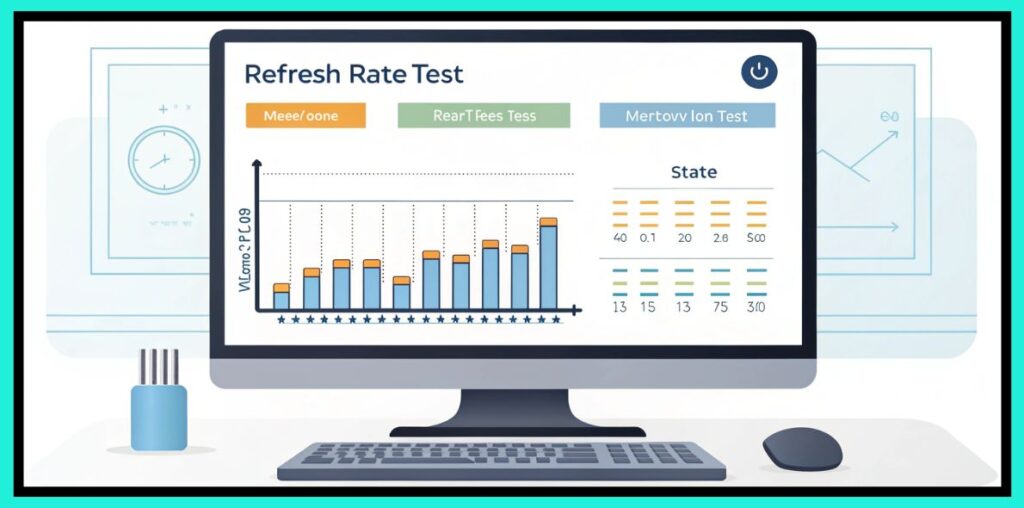
Your monitor’s refresh rate represents one of the most critical specifications affecting your visual experience, yet many users never verify whether their display actually operates at its advertised capabilities.
A refresh rate test tool provides essential functionality for measuring, verifying, and optimizing your monitor’s performance across gaming, productivity, and professional applications.
Quick Tools
Understanding Refresh Rate Fundamentals
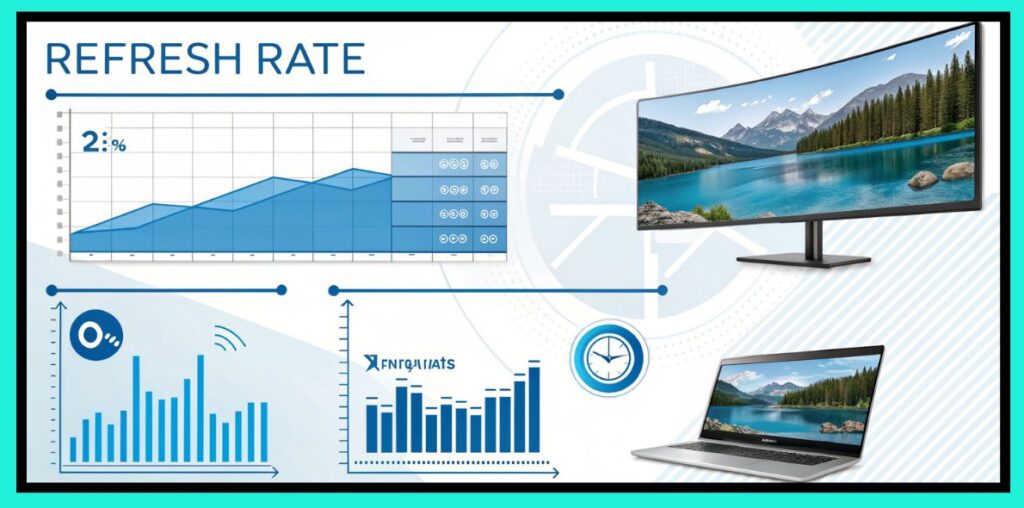
Refresh rate, measured in Hertz (Hz), indicates how many times per second your monitor can update the displayed image. This specification directly impacts motion smoothness, input responsiveness, and overall visual quality. However, the advertised refresh rate doesn’t guarantee your system actually utilizes this capability without proper configuration and verification.
Many factors influence actual refresh rate performance, including graphics driver settings, display connection types, operating system configurations, and application-specific limitations. A comprehensive refresh rate test tool identifies these variables and provides accurate measurements of your current display performance.
Common Refresh Rate Standards
| Refresh Rate | Classification | Target Users | Primary Applications |
| 60Hz | Standard | General users | Office work, web browsing |
| 75Hz | Enhanced | Casual gamers | Light gaming, multimedia |
| 120Hz | Gaming | Enthusiasts | Action games, smooth scrolling |
| 144Hz | High Performance | Competitive gamers | FPS games, esports |
| 165Hz | Premium | Serious gamers | All gaming genres |
| 240Hz | Professional | Esports athletes | Tournament competition |
| 360Hz | Elite | Pro gamers | Maximum performance |
How Refresh Rate Testing Works
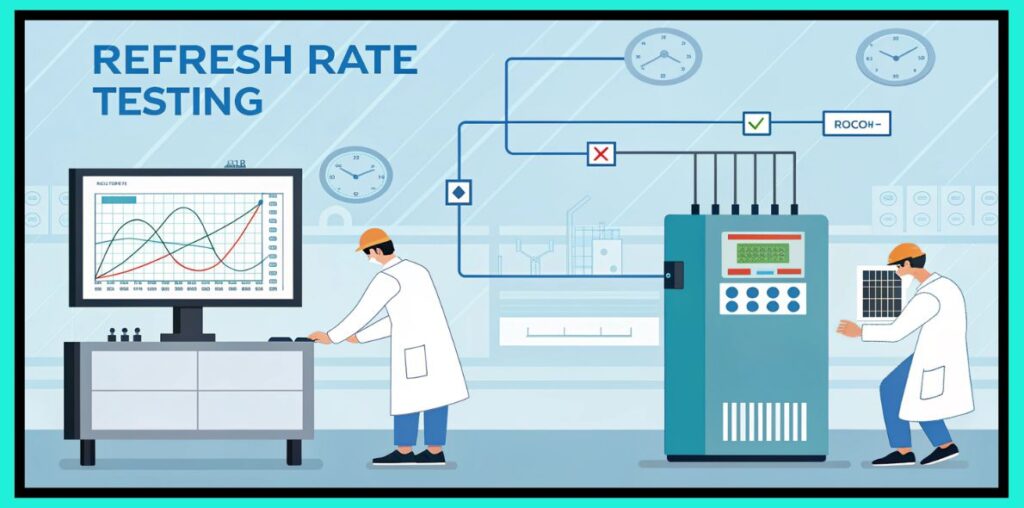
Refresh rate testing utilizes browser-based JavaScript APIs, specifically requestAnimationFrame, to measure the actual frame delivery rate from your system to the display. This method provides real-time measurements that reflect your current configuration rather than theoretical specifications.
The testing process involves several measurement phases. Initial detection runs multiple sampling cycles to establish baseline performance, accounting for system variations and temporary performance fluctuations. Advanced testing includes frame pacing analysis, which identifies consistency in frame delivery timing.
Testing Methodology Breakdown
| Test Phase | Duration | Purpose | Measurement Focus |
| Initial Detection | 2-3 seconds | Quick assessment | Average refresh rate |
| Stability Testing | 5-10 seconds | Consistency check | Frame time variance |
| Performance Analysis | 10-15 seconds | Detailed metrics | Pacing irregularities |
| Final Verification | 3-5 seconds | Confirmation | Sustained performance |
Visual Animation Testing Components
Beyond numerical measurements, visual testing provides qualitative assessment of refresh rate performance. The animated ball test creates smooth horizontal movement that reveals frame drops, stuttering, or inconsistent pacing that numerical measurements might miss.
Animation testing serves multiple purposes: identifying visual artifacts, confirming smooth motion rendering, and providing user-friendly performance verification. The moving element travels across the screen at calculated speeds that highlight refresh rate differences between various display configurations.
Animation Test Parameters
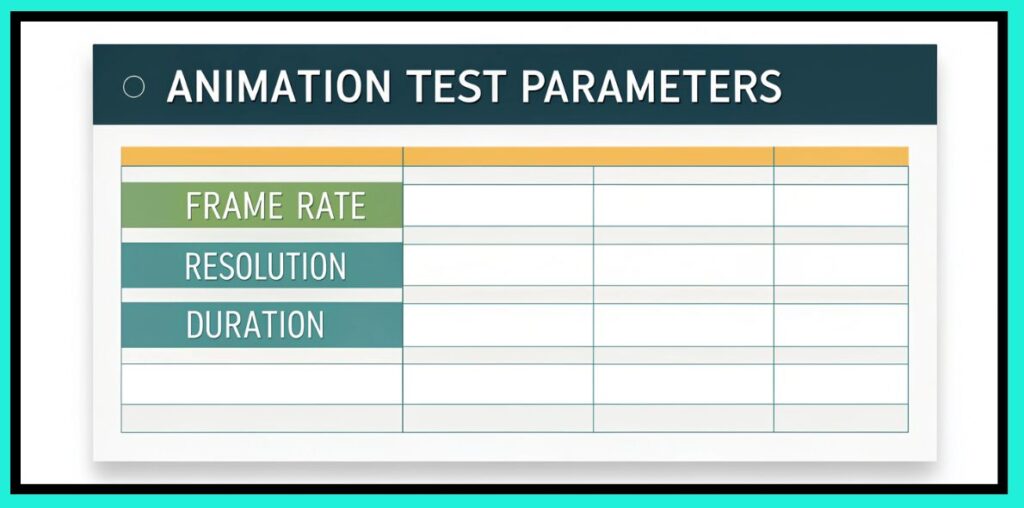
| Parameter | Value | Purpose | Impact |
| Movement Speed | 100px/second | Consistent motion | Reveals stuttering |
| Animation Duration | 5 seconds | Adequate sampling | Statistical accuracy |
| Frame Counting | Real-time | Performance tracking | Live feedback |
| Progress Tracking | Percentage-based | User feedback | Test completion |
Refresh Rate Categories And Performance Levels
Different refresh rates serve specific use cases and provide varying levels of performance improvement. Understanding these categories helps establish realistic expectations and identify optimal configurations for your specific requirements.
Performance Category Analysis
| Category | Refresh Range | Frame Time | Visual Benefits | Ideal Applications |
| Basic | 60-75Hz | 13-17ms | Standard smoothness | Productivity, casual use |
| Gaming | 120-144Hz | 7-8ms | Reduced motion blur | Action games, sports |
| Competitive | 165-240Hz | 4-6ms | Minimal input lag | Esports, competitive gaming |
| Professional | 240Hz+ | <4ms | Maximum responsiveness | Tournament play, streaming |
Technical Requirements And Limitations
Achieving high refresh rates requires compatible hardware throughout your entire display chain. Graphics cards, display cables, and monitors must all support the desired refresh rate specification. The refresh rate test tool helps identify bottlenecks in this chain.
Browser limitations can affect testing accuracy, with some browsers capping refresh rates at 60Hz regardless of hardware capabilities. Modern browsers generally support high refresh rate detection, but older versions or specific configurations might impose artificial limitations.
Hardware Compatibility Requirements
| Component | 60Hz | 120Hz | 144Hz | 240Hz | 360Hz |
| Graphics Card | Any modern | GTX 1060+ | GTX 1070+ | RTX 2070+ | RTX 3080+ |
| Display Cable | HDMI 1.4 | HDMI 2.0 | DisplayPort 1.2 | DisplayPort 1.4 | DisplayPort 1.4 |
| Monitor Panel | Standard LCD | Gaming LCD | Gaming LCD | High-end gaming | Premium gaming |
| System RAM | 8GB | 16GB | 16GB | 32GB | 32GB |
Gaming Performance Impact Analysis
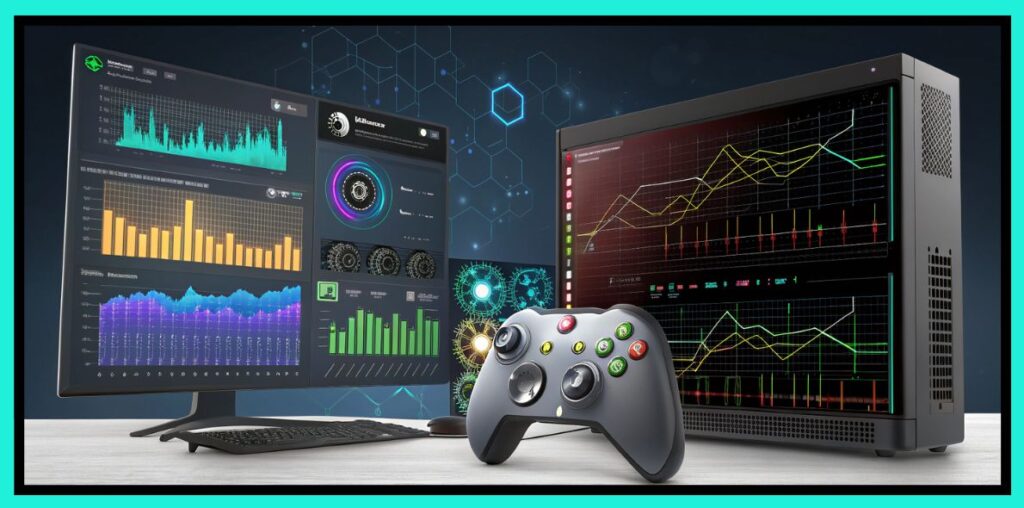
Refresh rate directly affects gaming performance through reduced input lag, improved motion clarity, and enhanced competitive advantages. Higher refresh rates provide more frequent screen updates, reducing the time between user input and visual feedback.
The relationship between refresh rate and gaming performance varies by genre, with fast-paced competitive games benefiting most from high refresh rates. Strategy games and turn-based titles show minimal improvement beyond 60Hz, while first-person shooters demonstrate significant advantages at 144Hz and above.
Gaming Genre Refresh Rate Benefits
| Game Genre | 60Hz Adequate | 120Hz Beneficial | 144Hz+ Essential |
| Strategy Games | ✓ | Optional | Unnecessary |
| RPG/Adventure | ✓ | Nice to have | Optional |
| Racing Games | Acceptable | ✓ | Preferred |
| Fighting Games | Minimum | ✓ | Competitive edge |
| First-Person Shooters | Basic | Good | ✓ |
| Battle Royale | Playable | Recommended | ✓ |
| MOBA Games | Sufficient | Advantageous | ✓ |
Professional Applications Beyond Gaming
Refresh rate testing extends beyond gaming into professional applications requiring precise visual timing. Video editing, animation work, and scientific visualization benefit from high refresh rate displays that provide smooth playback and accurate motion representation.
Content creators working with high frame rate video need displays capable of matching their source material refresh rates. A 120fps video requires at least a 120Hz display for proper playback without frame skipping or temporal artifacts.
Professional Use Case Requirements
| Application | Minimum Rate | Recommended Rate | Critical Features |
| Video Editing | 60Hz | 120Hz | Color accuracy |
| 3D Animation | 60Hz | 144Hz | Motion smoothness |
| CAD/Design | 60Hz | 75Hz | Text clarity |
| Scientific Visualization | 120Hz | 240Hz | Temporal precision |
| Live Streaming | 60Hz | 120Hz | Smooth output |
Troubleshooting Common Issues
Refresh rate testing often reveals configuration problems that prevent optimal display performance. Common issues include incorrect driver settings, incompatible cable connections, and operating system limitations that cap refresh rates below hardware capabilities.
The test tool helps identify these problems by comparing detected refresh rates with expected specifications. Significant discrepancies indicate configuration issues requiring investigation and correction.
Common Problems And Solutions
| Problem | Symptoms | Likely Cause | Solution |
| Low detected rate | 60Hz on high-refresh monitor | Driver settings | Update display drivers |
| Inconsistent results | Varying measurements | System load | Close background applications |
| No high refresh option | Limited settings | Cable limitation | Upgrade to DisplayPort |
| Screen tearing | Visual artifacts | Sync disabled | Enable G-Sync/FreeSync |
Optimization Strategies And Best Practices
Maximizing refresh rate performance requires systematic optimization across hardware and software components. The refresh rate test tool provides baseline measurements for evaluating optimization effectiveness and tracking performance improvements.
Regular testing helps maintain optimal performance by identifying gradual degradation or configuration changes that affect refresh rate capabilities. Establishing performance baselines enables quick identification of issues requiring attention.
Optimization Checklist
| Optimization Area | Action Items | Expected Impact | Verification Method |
| Graphics Drivers | Update to latest version | Improved compatibility | Re-test refresh rate |
| Display Settings | Configure maximum rate | Direct performance gain | Measure before/after |
| Cable Quality | Use certified cables | Eliminate bottlenecks | Test different cables |
| System Performance | Optimize background tasks | Reduce interference | Monitor during testing |
Future Technology Considerations

Display technology continues advancing with new standards and capabilities emerging regularly. Variable refresh rate technologies like G-Sync and FreeSync represent significant improvements in display synchronization, allowing dynamic refresh rate adjustment based on content requirements.
Higher resolution displays create new challenges for refresh rate performance, requiring substantially more processing power to maintain high refresh rates at 4K and beyond. Understanding these relationships helps plan future hardware upgrades and set realistic performance expectations.
The refresh rate test tool provides essential verification capabilities for anyone serious about display performance optimization. Whether for competitive gaming, professional content creation, or general productivity enhancement, regular refresh rate testing ensures your system operates at peak visual performance levels.
Regular testing and monitoring enable informed decisions about hardware upgrades, configuration changes, and performance optimization strategies that directly impact your visual experience across all applications and use cases.
🎯 Conclusion on FPS Calculator
Using an FPS Calculator is one of the most practical ways to understand how your system handles real-world performance. It not only helps you measure the number of frames your GPU can render but also gives insight into responsiveness, input lag, and smoothness across different tasks.
From my own experience, even a small increase in FPS can change how natural and fluid a game or video feels, especially on higher refresh rate monitors. While casual users may find 60 FPS stable enough, competitive players often aim for 120 FPS or more to gain every possible advantage.
The value of an FPS calculator lies in its ability to provide quick, reliable benchmarks that guide gamers, developers, and professionals in making better hardware or software decisions. By tracking and improving FPS over time, you ensure a smoother, more enjoyable, and optimized visual experience.
FAQs About Refresh Rate Test
Q1. What is a Refresh Rate Test?
A Refresh Rate Test measures how many times per second your screen updates the displayed image, helping confirm whether your monitor meets its advertised specifications.
Q2. Why should gamers care about refresh rate?
For gamers, a higher refresh rate means smoother gameplay, quicker reactions, and less motion blur, giving a noticeable edge in competitive titles.
Q3. Can I run a Refresh Rate Test without software?
Yes, many online tools allow you to perform a Refresh Rate Test directly in your browser, making it simple to check performance without installing extra software.
Q4. Does refresh rate affect eye strain?
A stable refresh rate reduces flicker and jitter, which in my experience significantly lowers eye strain during long hours of screen use.
Q5. How often should I test my refresh rate?
It’s a good practice to run a Refresh Rate Test whenever you change hardware, update drivers, or notice unusual screen behavior like tearing or stuttering.
Q6. Is refresh rate the same as FPS?
No, refresh rate refers to how often the monitor updates per second, while FPS (frames per second) measures how many frames your graphics card outputs—running a Refresh Rate Test helps ensure both stay in sync.
