FPS Test Monitor
Real-time frame rate performance testing tool
Monitor your browser’s rendering performance in real-time
Uses requestAnimationFrame for accurate measurements
🎮 Introduction Complete Guide For Gamers And Professionals
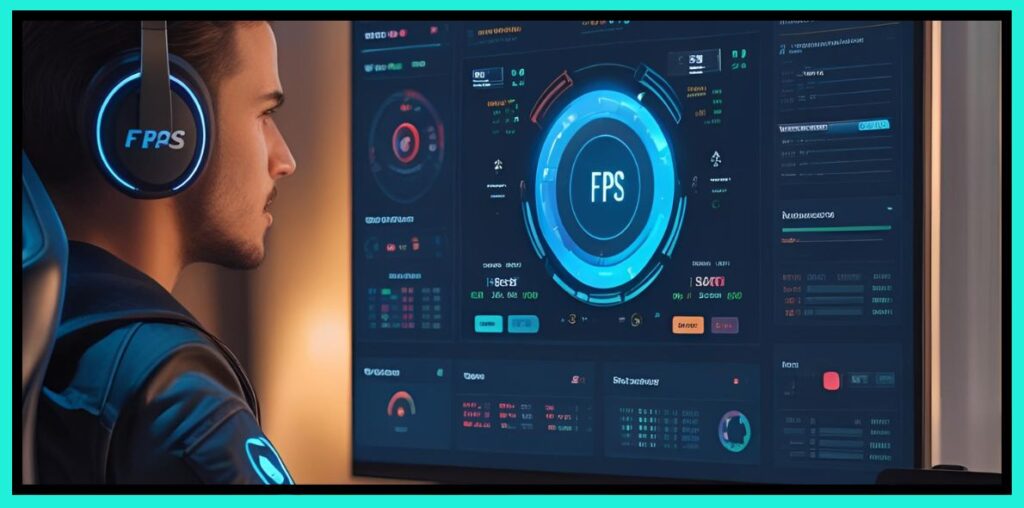
In gaming and digital performance testing, every frame matters. Smooth visuals and responsive gameplay are not only about having a strong graphics card — they depend on how your monitor and system deliver frames in real time. That’s where the FPS Test Monitor Tool becomes important.
This tool helps gamers, developers, and professionals measure their frames per second (FPS) performance directly in the browser. By understanding FPS, you can detect frame drops, input lag, and screen tearing while ensuring your display is running at its advertised refresh rate.
⚡ What Is FPS And Why It Matters
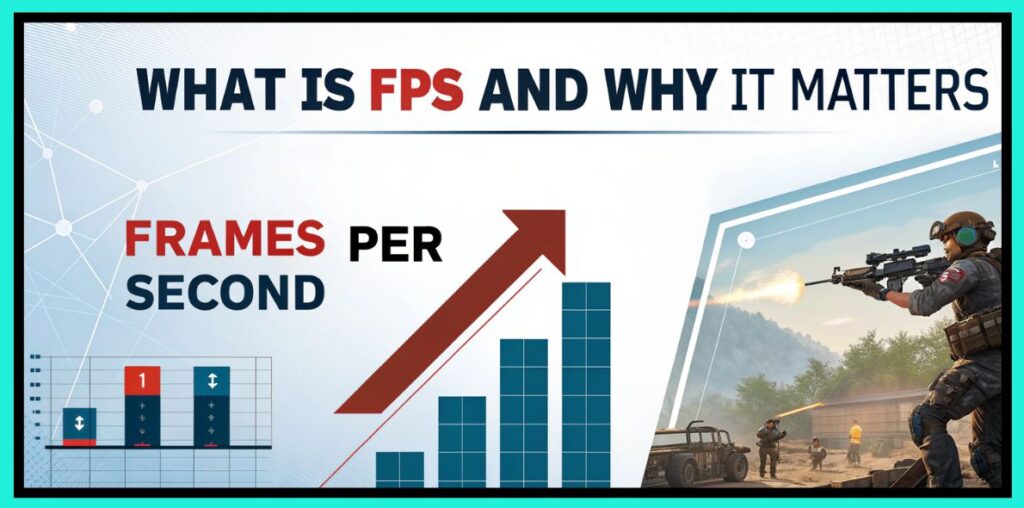
Understanding FPS
FPS, or Frames Per Second, measures how many images are displayed every second. A higher FPS means smoother animations and faster system responsiveness.
- 30 FPS – Minimum playable, feels choppy
- 60 FPS – Standard smooth experience
- 120 FPS+ – Ideal for competitive gamers
Why FPS is Important for Gamers
- 🎯 Precision and responsiveness – Higher FPS reduces input lag
- 🎥 Smooth motion – Prevents stutters and jerks in animations
- 🏆 Competitive advantage – Faster reaction times in esports
🖥️ FPS Test Monitor Tool: Overview
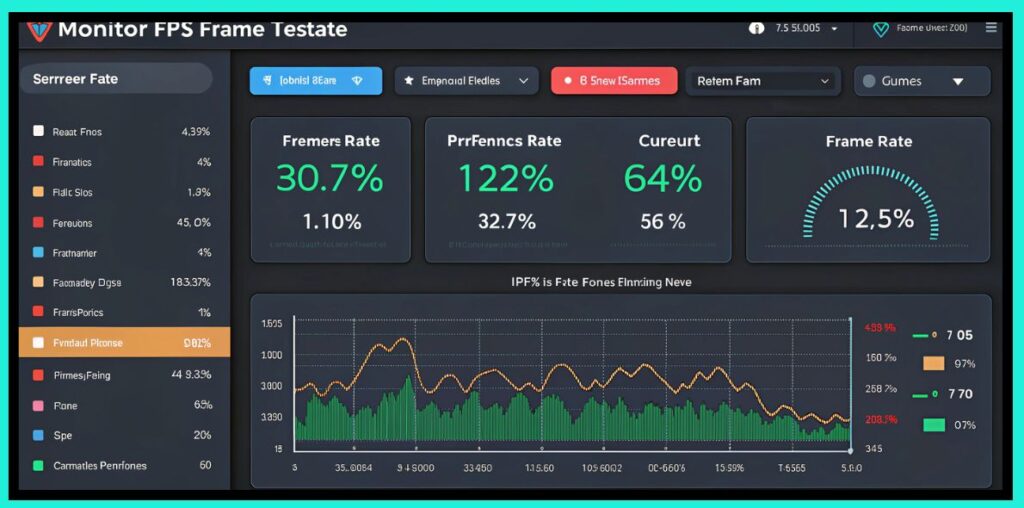
The FPS Test Monitor Tool is a browser-based performance utility. Unlike heavy benchmarking software, it requires no installation and works instantly.
Key Features
- Real-time FPS counter
- Refresh rate (Hz) detection
- Frame drop analysis
- Lightweight browser-based tool
- Cross-platform compatibility
🔎 How The FPS Test Monitor Tool Works
When you start the tool:
- It runs a rendering animation inside your browser.
- The system calculates frames per second.
- It checks stability and frame consistency.
- Results are displayed as FPS value + refresh rate + frame accuracy.
This makes it easy to see whether your monitor delivers frames consistently or if it struggles under load.
🛠️ Step-By-Step Guide: Using FPS Test Monitor
Step 1: Open the Tool
Simply visit the FPS Test Monitor in your browser. No downloads required.
Step 2: Start the Test
Click Start Test — the rendering sequence begins.
Step 3: Watch the Results
- FPS counter updates live
- Refresh rate (Hz) appears
- Frame drops, if any, are shown
Step 4: Interpret the Results
Compare FPS values with common benchmarks:
| FPS Value | Gaming Experience |
| <30 FPS | Poor, laggy and unplayable for most games |
| 30–60 FPS | Acceptable for casual gaming, not competitive |
| 60–120 FPS | Smooth, recommended for most gamers |
| 120+ FPS | Excellent, best for competitive play |
🎯 Benefits Of Using FPS Test Monitor

For Gamers
- Identify stutters, lags, and screen tearing
- Optimize in-game settings for smoother play
- Gain a performance edge in fast-paced games
For Developers
- Benchmark new builds or updates
- Test application rendering performance
- Debug frame delivery issues
For Professionals
- Video editors ensure timeline playback smoothness
- Animators verify frame accuracy
- Multi-monitor setups tested for refresh consistency
🚧 Common Problems Detected By FPS Testing

Frame Drops
Occurs when the GPU fails to render frames consistently, causing visible lag.
Screen Tearing
Happens when FPS and monitor refresh rate are out of sync.
Input Lag
Low FPS and poor synchronization lead to delayed responses.
Comparison: FPS Levels vs Gaming Experience
Quick guide to match frame rate ranges with real-world playability.
| FPS Range | Visual Smoothness | Suitable For |
|---|---|---|
| 0–29 FPS | Very poor, often unplayable | Low-end systems or outdated hardware |
| 30–59 FPS | Playable but not smooth | Casual gaming, older titles |
| 60–119 FPS | Smooth and enjoyable | Modern gaming, single-player & online |
| 120–239 FPS | Ultra-smooth | Competitive gaming & esports |
| 240+ FPS | Extreme smoothness | High-refresh monitors & pro esports |
Tip: For most players, a stable 60 FPS feels great. Competitive shooters benefit from 120 FPS+ on 120–240Hz displays.
🔧 Tips To Improve FPS Results
- 📌 Update drivers regularly
- 📌 Reduce graphics settings like resolution and shadows
- 📌 Enable adaptive sync (FreeSync, G-Sync)
- 📌 Close background apps to free system resources
- 📌 Optimize power mode on laptops
- 📌 Keep system cool to avoid thermal throttling
Quick Tools
🌍 Why Online FPS Testing Is Useful
- No installation required 🚀
- Cross-device compatibility (PC, laptop, mobile)
- Quick results in any modern browser
- Beginner-friendly compared to technical software
🆚 FPS Test Monitor vs Traditional Tools
Installation
FPS Test Monitor Tool: Not required
Traditional Tools (FRAPS, MSI Afterburner): Required
Platform
FPS Test Monitor Tool: Browser-based
Traditional Tools (FRAPS, MSI Afterburner): OS-specific
Ease of Use
FPS Test Monitor Tool: Beginner-friendly
Traditional Tools (FRAPS, MSI Afterburner): Requires technical setup
Accuracy
FPS Test Monitor Tool: High for most users
Traditional Tools (FRAPS, MSI Afterburner): Extremely detailed and advanced
🔹 Conclusion
The FPS Test Monitor Tool is a simple yet powerful way to analyze your monitor’s performance. It gives instant results on frame rate, refresh rate, and stability without needing software installation.
For gamers, it helps improve performance and reaction times.
For developers, it provides easy benchmarking.
For professionals, it ensures smooth playback across projects.
If you want to minimize frame drops, reduce input lag, and prevent screen tearing, this tool is a must-have addition to your setup.
Frequently Asked Questions (FAQs)
Q1. What is a good FPS for gaming?
A stable 60 FPS is good for most players, while 120 FPS+ is preferred for competitive esports.
Q2. Can I use the FPS Test Monitor on my phone?
Yes, it works in modern mobile browsers, though results depend on your phone’s display and hardware.
Q3. Do I need to install anything?
No. The tool is completely browser-based. Just open the website and run the test.
Q4. Can it show screen tearing?
Yes, indirectly. By detecting irregular frame rendering, it helps reveal tearing issues.
Q5. Is it as accurate as FRAPS or Afterburner?
For everyday users and gamers, yes. For advanced diagnostics, professional software provides deeper insights.
Q6. How do I increase FPS after testing?
Update GPU drivers, lower graphics settings, enable sync technology, and close unnecessary background processes.
